› Forums › Forums › Using the Forum › HOW TO USE THE NEW FORUM
I want to know if this helps you all use the new forum.
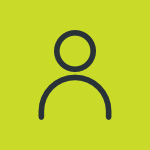 papasmurf
papasmurfREGISTER/LOGIN:
Logging in can occur in two places. At the top of the page, using the navigation bar OR from the sidebar from within the forums.
THIS:
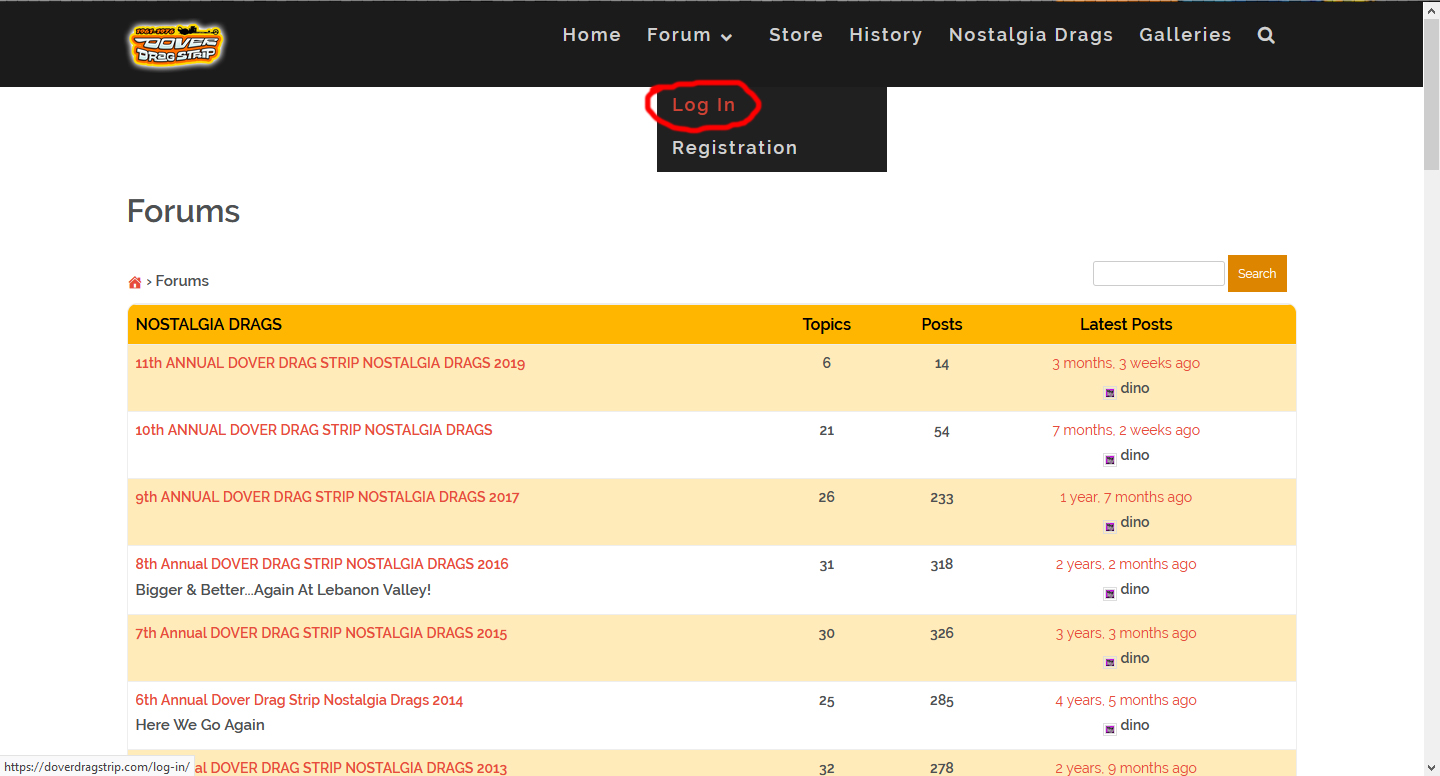
OR THIS:
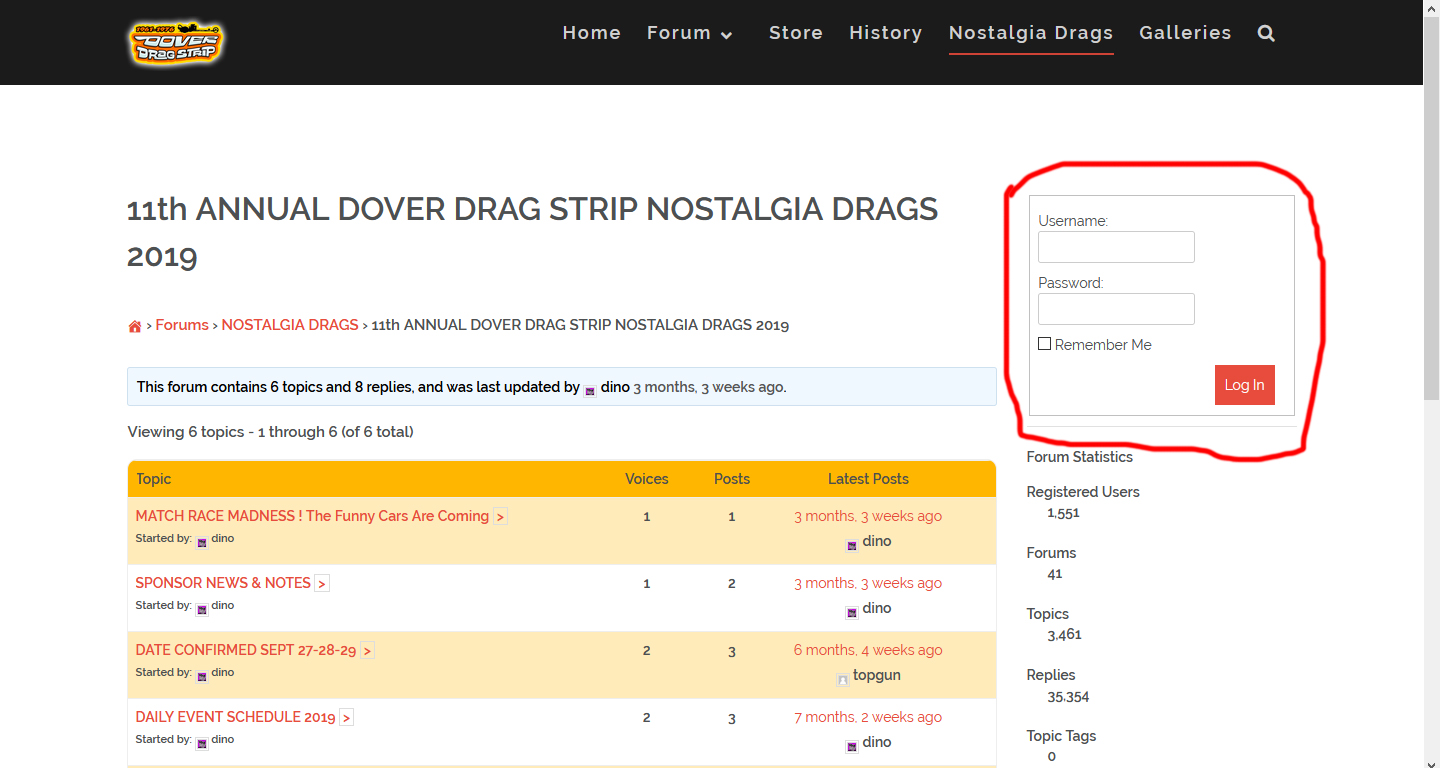
Registration should be performed from the top navigation bar.
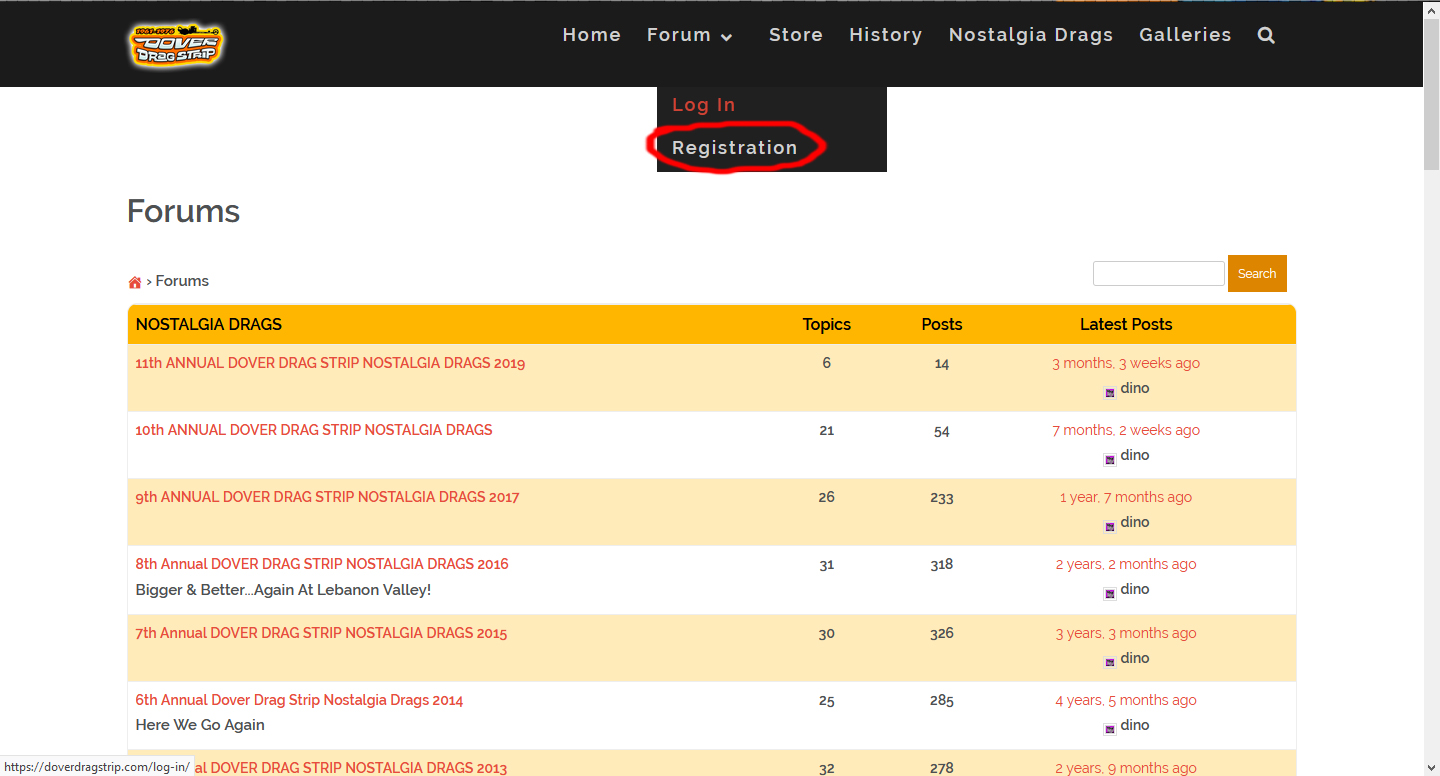
NAVIGATING ACCOUNT PAGES:
With the new forum, you have multiple options to navigate your account and profile. The options can be reached from the top navigation bar.
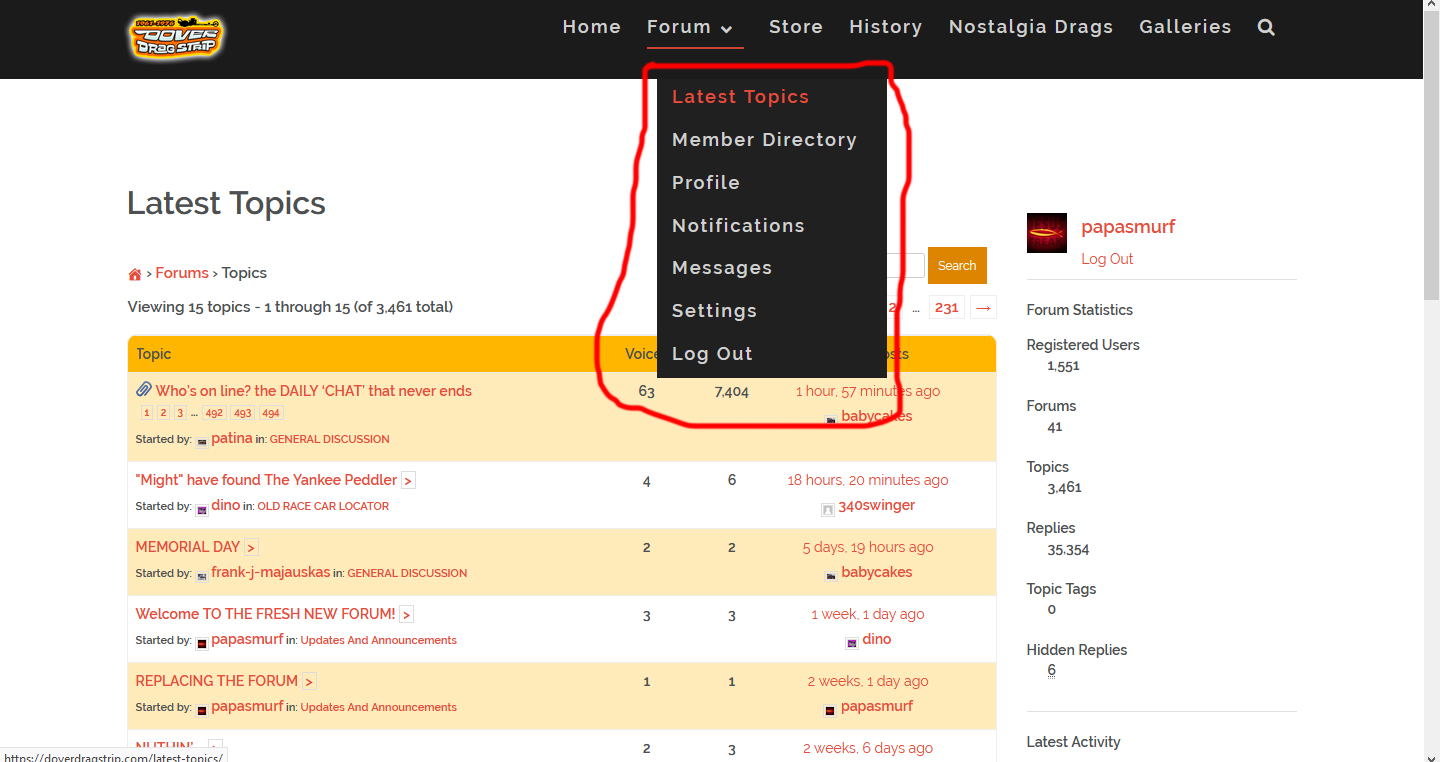
From these pages, you can navigate between your profile, your private messages (THIS FEATURE IS STILL UNDER CONSTRUCTION AND DOES NOT CURRENTLY OPERATE), your friends list (THIS WILL BE EXPLAINED, BELOW), the forums you are currently participating in, and your profile settings (WHERE YOU CAN CHANGE YOUR E-MAIL ADDRESS OR PASSWORD).
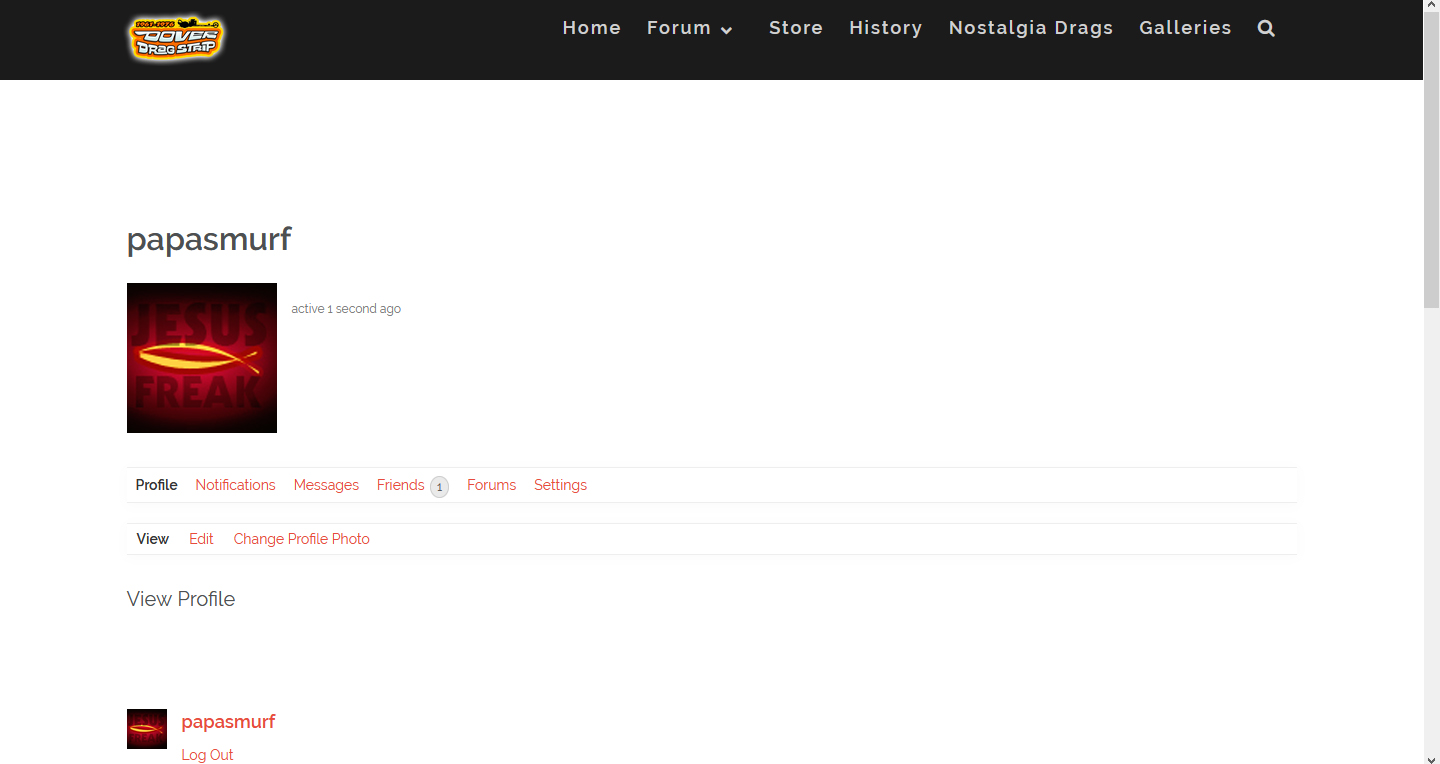
YOUR FRIEND LIST:
Similar to facebook, you now have the option of becoming “friends” with a specific individual so you can have quick access to follow their posts or quickly view their profile. To add a friend, simply navigate to the user’s profile by clicking on their name in the forums OR using the member directory and click the “ADD FRIEND” button.
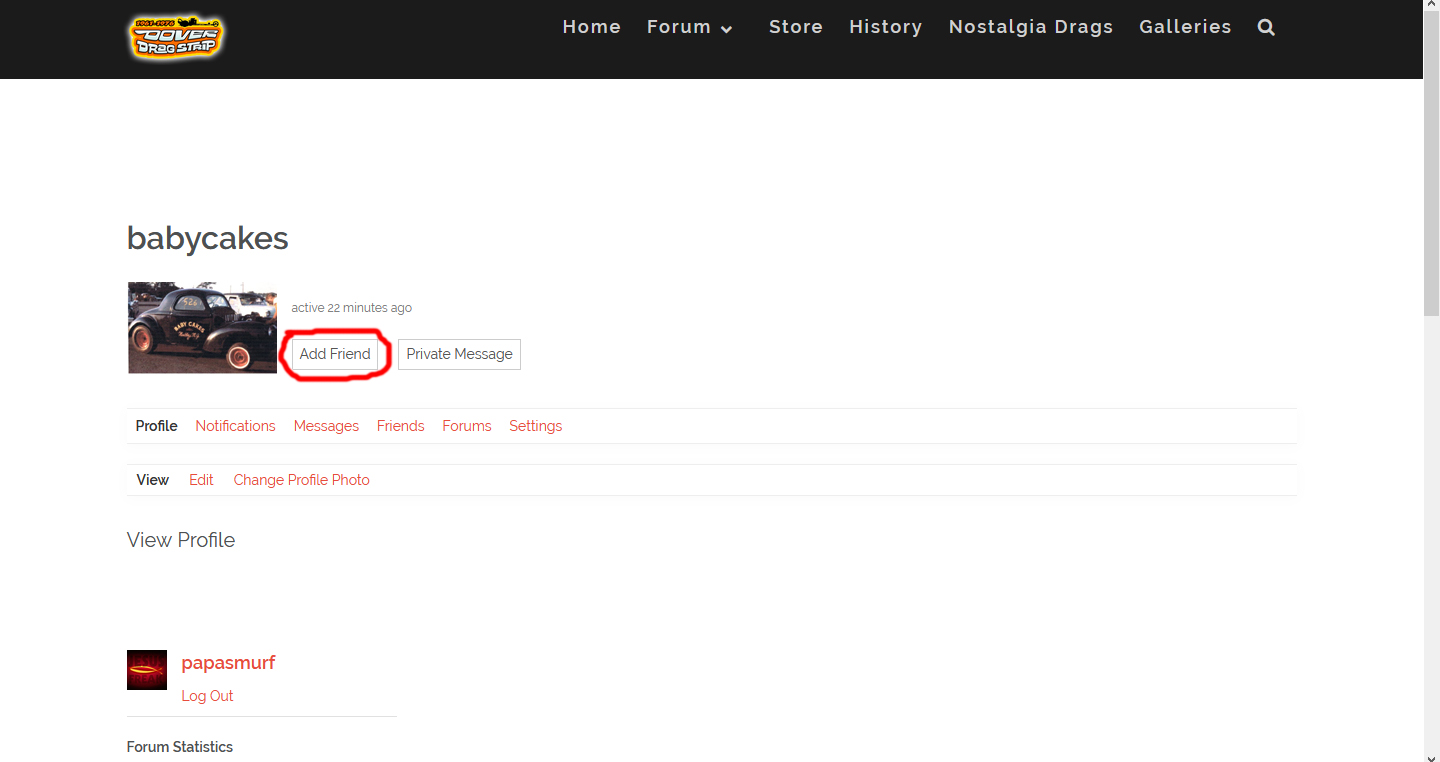
CREATING A NEW TOPIC:
To create a new topic, simply click on the “Create New Topic” button located at the top of the page of any forum category.
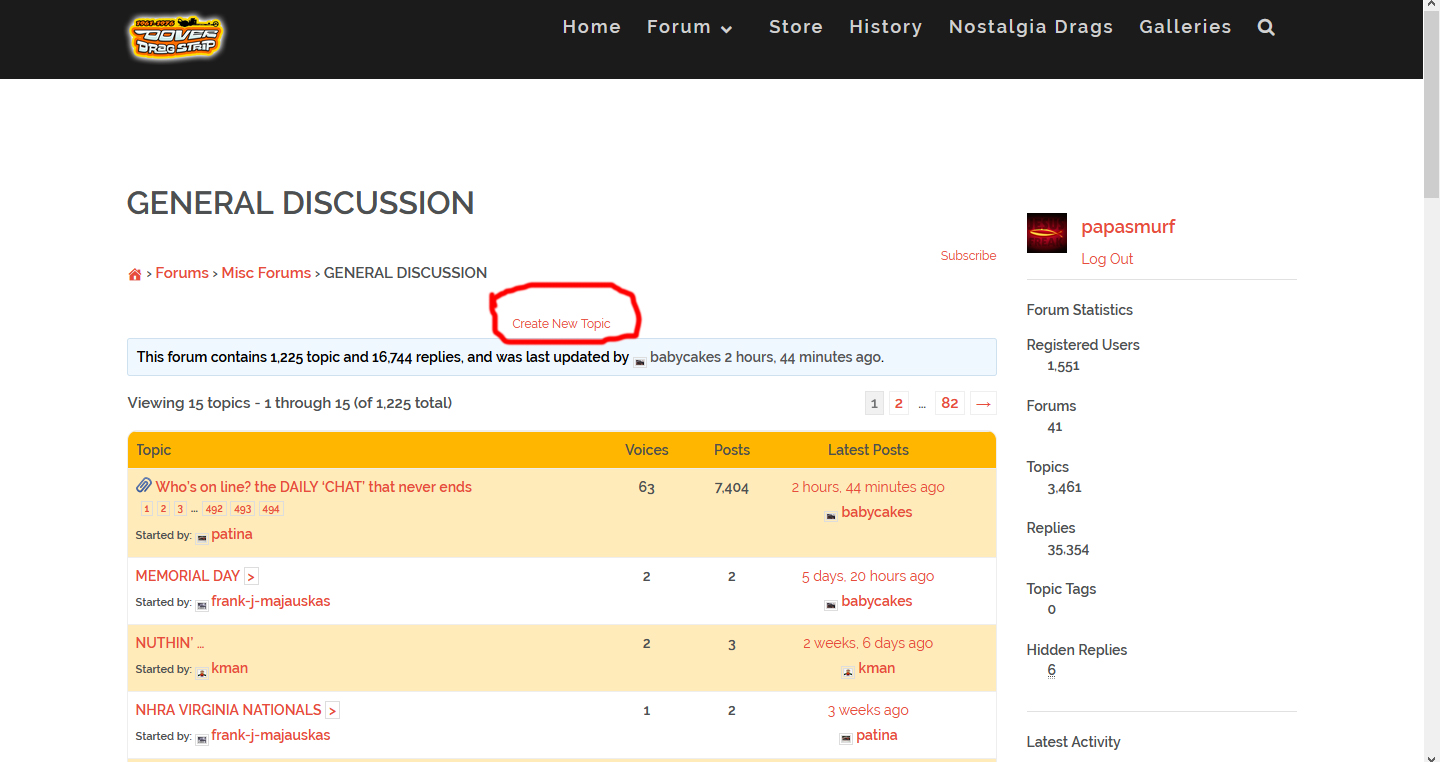
POSTING IMAGES:
You have two options when it comes to posting images.
OPTION 1: If your image is already online, simply use the “IMG” button at the top of your reply box, once clicked, a popup will appear to enter the website address or “link” for the location of the image. Once entered, click “OK” and give your image a name (OR SKIP THE STEP OF NAMING THE IMAGE BY SIMPLY CLICKING “OK”, AGAIN). Posting images using the “IMG” button will display the image directly on the post.
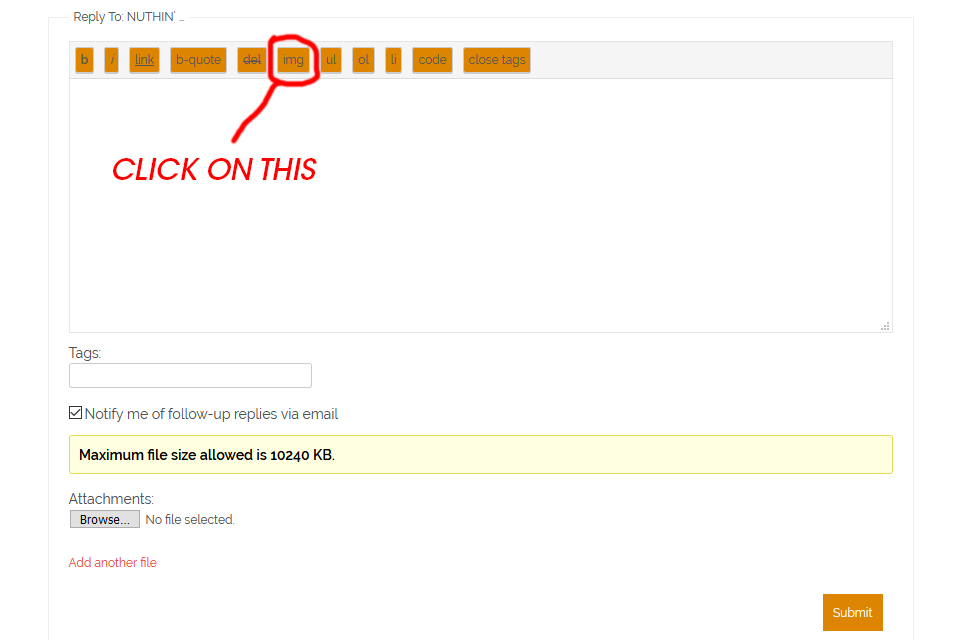
Popup:
https://doverdragstrip.com/wp-content/uploads/2019/06/IMG1POPUP.jpg
This is what it will look like:
https://doverdragstrip.com/wp-content/uploads/2019/06/IMGATTACH1.jpg
OPTION 2: If your image is not already on the internet and you would like to upload your own image, use the “Attachments” section of the reply box. When you click on the “Browse” button, you will be prompted to select the file from your computer that you would like to upload. Select the image from your computer and click the open button. Your image will now be added to your post as an attachment. Attachments must have a file size less that 10MB.
THE REASON YOUR IMAGE SHOWS AS AN ATTACHMENT IS BECAUSE ON OUR PREVIOUS FORUM, YOU WERE REQUIRED TO EDIT YOUR IMAGES FOR THEM TO SHOW CORRECTLY. WE WANTED TO ELIMINATE THIS EXTRA STEP, ESPECIALLY FOR THOSE THAT DO NOT HAVE IMAGE EDITING SOFTWARE.
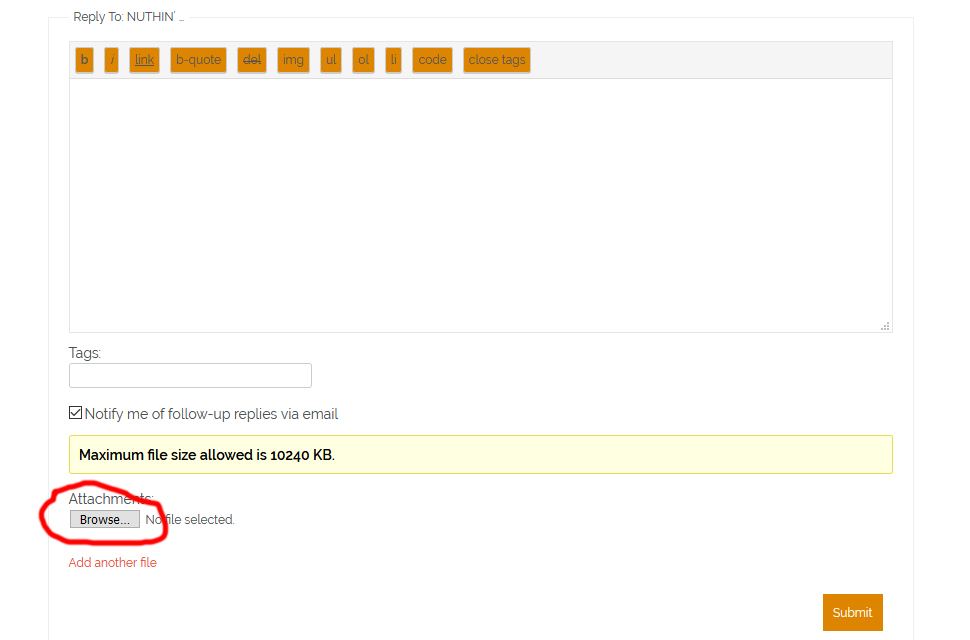
This is what it will look like:
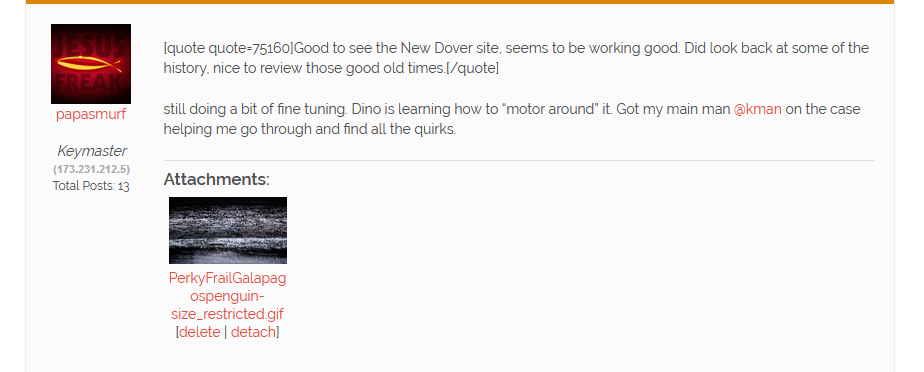
ADDING A POLL TO YOUR POST:
You now have the option to create a poll to get the opinion of your peers on a specific subject. EXAMPLE: “What’s better: Chevy, Ford or MOPAR?”
To do this, click on the checkbox, “Add poll to this topic”. Enter your question, Fill out the description or “purpose” for your poll and add the responses that people can select from.
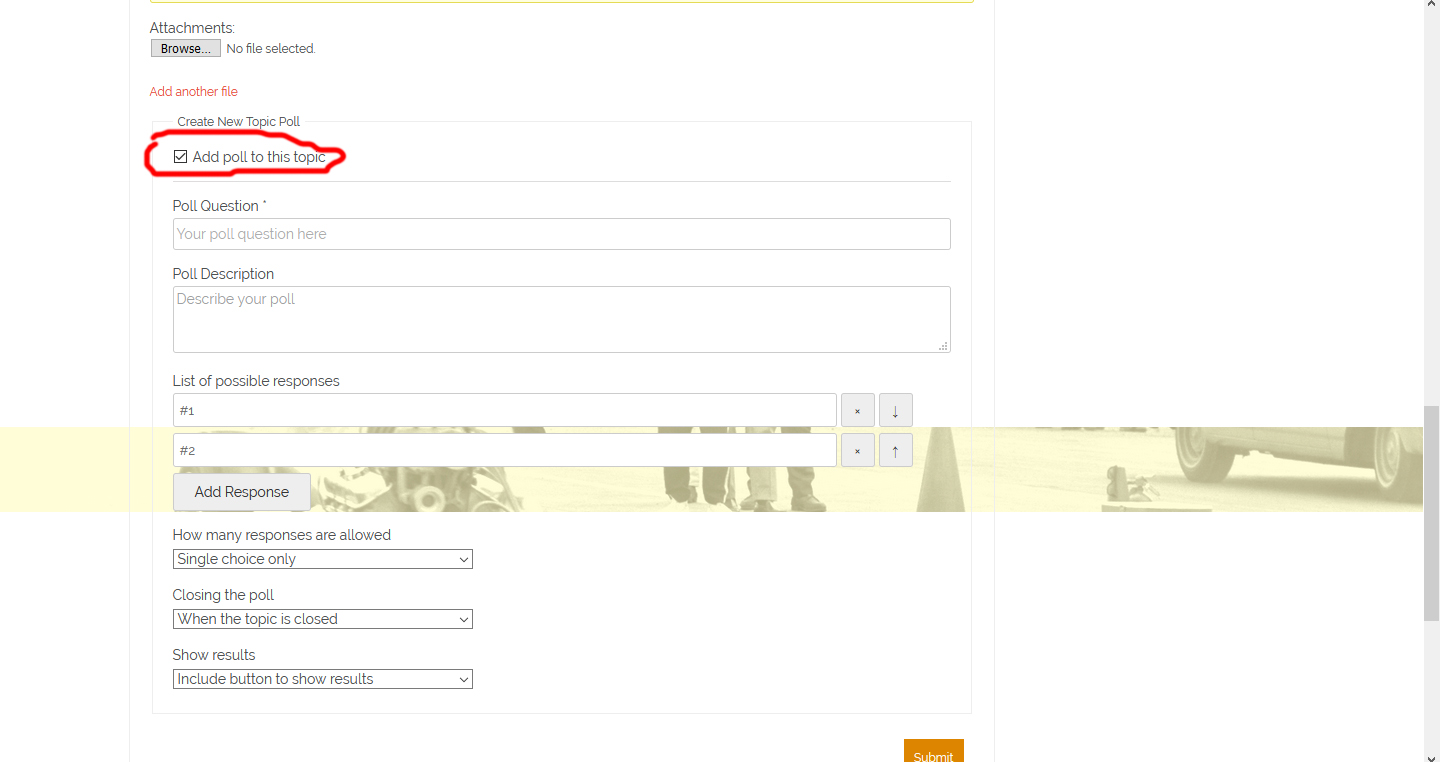
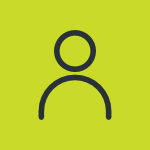 frank-j-majauskas
frank-j-majauskasOK Smurf, Thanks for the instruction. I guess I get some of that. Forget about
that “img” thing. SO, If you want to post 5 pictures for an example, that
means that you have to make 5 individual posts attaching only one picture per post?
Is this correct? ty
Frank…
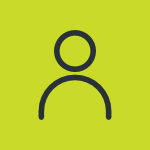 vbob
vbobIf anyone wants me
Put a quarter in the phone and give me a call
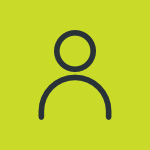 papasmurf
papasmurfOK Smurf, Thanks for the instruction. I guess I get some of that. Forget about
that “img” thing. SO, If you want to post 5 pictures for an example, that
means that you have to make 5 individual posts attaching only one picture per post?
Is this correct? tyFrank…
yes, sir! If you’re uploading attachments, directly, then you need to upload them one at a time. If they are already on the web, you need to use the img button and paste the web address for each photo. If you have a photo gallery somewhere, you can use the link button and paste in the direct link to a whole gallery.
